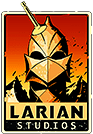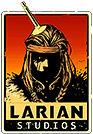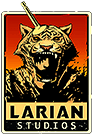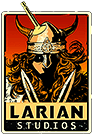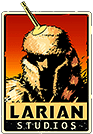Savegame error 100, 119, 120
Error codes 119 and 120 are load errors copying files and initializing the level cache. These can also be associated with error code 100, a problem loading the initial level cache. Generally these error codes are related to My Documents problems, with 100 usually related to trying to start a new game, while 119 and 120 are more associated with loading existing games.
One person with 119/120 errors found that the problem was due to their My Documents folder being located on a NAS device, and the NAS being temporarily unavailable. Another had a hard drive removed and Windows showed the correct new location for My Documents in Explorer, but the registry still listed the path on the non-existent drive. Another person was a little too aggressive freeing up drive space and somehow disabled the ability to create folders in My Documents; a system restore fix that.
A few people with D:OS Classic got these errors after upgrading to Windows 10, due to changes in how Windows handled file permissions (running the game as administrator or adding the current user to the folder permissions would fix the problem in that case).
Try shutting down all non-essential programs (especially anti-virus) before starting the game. A couple of people have had BitDefender falsely flag the EE as ransomware, and block it from creating files and folders. In that case, including both the game executable and Larian Studios My Documents folder in BitDefender's trusted app and directory sections will fix the problem (Advance Threat Defense, Ransomware Protection / Safe Files, Application Access).
Backup and sync programs that monitor the My Documents folder have also caused problem with saving and loading, if they lock the saves or files in the LevelCache folder.
Try creating a new Windows administrator user account, either leaving the My Documents folder in the default location or trying a different drive (if available), switch to that account, and then start the game directly from the EoCApp.exe program file, by right clicking and running as administrator. If that lets you load and create profiles, and save and load properly after restarting the game, that would indicate the issue is related to the My Documents in the other profile (that was what prompted the person with the registry error to check there).
If applicable, disable Steam cloud support either globally (in the client click on the Steam menu and select Settings, and then Cloud) or just for this game (in the library right click Divinity: Original Sin Enhanced Edition and select Properties, then switch to the Updates tab and check the Steam Cloud section). Next, try browsing to the '..\Documents\Larian Studios' folder and rename the 'Divinity Original Sin Enhanced Edition' subfolder. This folder contains the saved games, configuration files and a level cache folder. Deleting or renaming it will get the game to recreate it on startup; playing the game from a different Windows user account would effectively do the same thing. With Steam cloud support enabled, Steam would just download the cloud copy of your existing profile. After that, start D:OS EE, and create a new profile. Check if you can start a new game and save, then exit, restart and load the save. If that works, exit and copy your saves from the renamed folder into the newly created profile's savegames folder.
If a new profile doesn't help, delete the new My Documents D:OS folder and rename the original back again.